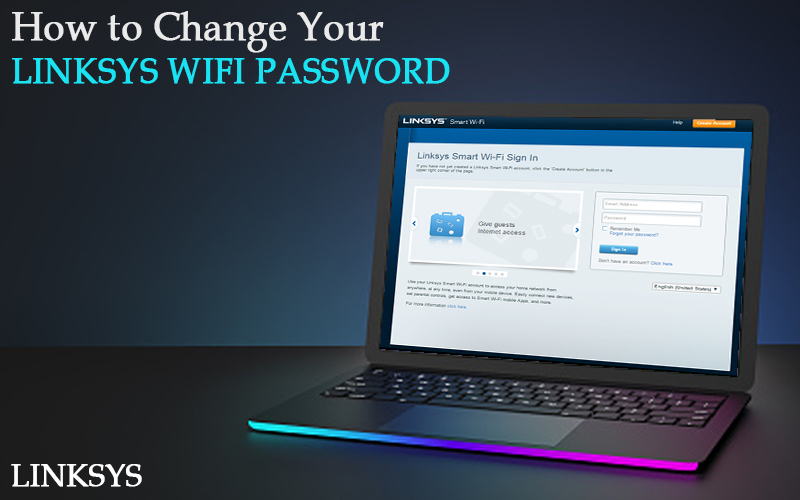One of the ways to protect your network from being misused is by securing it with a password. But what if someone still finds a way to break in? If you are going through a situation where you think your router network password has been compromised, you can change the same easily. Now, to do that, you will learn the steps to change the Linksys WiFi password easily. This blog will walk you through the details and the information you need.
Changing the password
If you are using a standard Linksys router, you can change the password using the online web-setup wizard. Here are some steps you can follow:
- You can access the same using the default web address i.e. https://myrouter.local.
- Use the same in your web browser and press Enter to get to the router setup wizard.
- Type in the details and navigate to the Wireless section to change the details.
- Click on the Wireless Security tab and type in the new password in the password field.
- Before you close the window make sure you save the changes and then reboot your router so changes can take effect.
- You can now simply use the new password to reconnect your wireless devices to the network.
If you are looking to change the Linksys WiFi password, you’ll need to reset your router itself. Here are the steps you can follow to reset your router:
- Locate the RESET button on the rear panel of your wireless router. You will find it concealed inside a small hole with RESET engraved on the outer periphery. If you still aren’t able to find the same, refer to the router manual.
- Press the RESET button for about 10 seconds. You will notice the LEDs on the front panel light up altogether. Release the RESET button when they do.
- Allow the router to reboot and follow the standard steps to reconfigure your Linksys router from scratch. You can use the default username and password to access the login page now.
And, what about Linksys Smart WiFi routers?
If you are using the Linksys Smart WiFi router series, you can log in using the Linksys Cloud account and make the changes. Here are some steps you can follow:
- Log into your Linksys Cloud account.
- On the navigation pane on the left, click on the router settings menu and select WiFi settings.
- Select the Basic tab and search for the WiFi settings option.
- Click on the Edit button. You can now type in the new name and the password for your Linksys router.
- Once entered, click on the Save changes button to apply the changes and press Ok.
The password for your Linksys router is now changed and you can begin using the network using the new credentials.
If you face any issues with changing the Linksys router password, you can visit the troubleshooting section of our website or reach out to the team at our end for help at any time.