If you are a regular user of the internet, you might have faced issues with your Linksys router at some point in time. And, there are chances that you would have followed several troubleshooting guides to alleviate those issues. However, did you know that there’s a one-stop solution to resolving every other issue with your Linksys router?
Yes, performing a factory reset helps restore your router device settings to factory defaults. This means you once again get an almost new device, in terms of software features. Once you have reset your Linksys router, you can reconfigure the same so you can resume browsing the internet seamlessly.
Performing a device RESET also helps when you are facing issues with internet access or the device’s performance. Simply put, using the reset process, you will be able to bring your extender to a seamless workable condition. If you are looking for information on how to reset Linksys router, this blog is what you need to read right now.
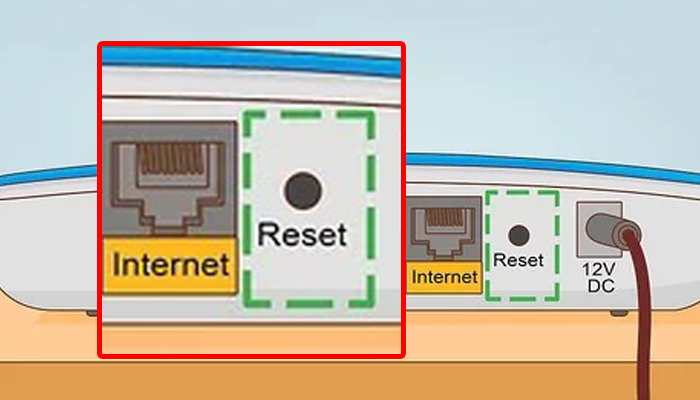
Ways you can perform a factory RESET
There are two ways you can reset the Linksys router device and prepare it for use once again. These are:
- Using the physical RESET button
- Using the web-based setup wizard
Manual RESET using the button
In order for you to reset your Linksys router manually, or use the physical reset button, you’ll need to locate the same on the device. The location of the button may vary as per your device model, however, in a majority of cases you can find it in the bottom panel, concealed inside a small hole. The same can also be identified by the “RESET” badging near it. Once you find it, below are the steps you can follow:
- Press and hold the RESET button for at least 10 seconds using a thin object like apin or paperclip.
- After about 10 seconds the LEDs on the front panel will begin to flash. That’s an indication that you should now release the button.
- The Linksys router will now reset itself. While the same is ongoing, make sure you donot interrupt the process by turning off the device as it may damage the hardware components and the software as well.
The manual reset process is now complete and you may begin accessing the internet once again after re-setup.
Using the web-based setup wizard
The web-based setup wizard can be used to execute a variety of functions on your Linksys router device. You can even use it for performing device reset. Before you begin with the RESET process using the web-setup wizard, make sure you’ve connected your computer system to the local device network. In simple words, the computer system you are going to access the web-based setup page on should be connected to the Linksys router. Otherwise, you won’t be able to access the setup wizard.
Now, when you are ready, proceed with the instructions as mentioned below:
- Open the web-based setup page in a web browser and go to the “DeviceAdministration” section.
- Here, select the “Reset Device” option. Once you click on the button, you may be prompted to enter the admin password. If you have not set any, leave the field blank and click on the “Submit” button.
- Now, click on the “RESET router now” button.
It is now that your Linksys router will restore to the factory default settings. If you wish to learn the steps for Linksys router setup, you can read our blogs now.

