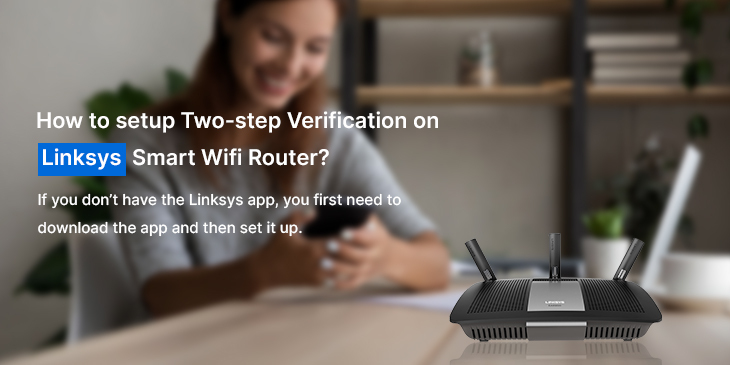Linksys router two-step verification setup is all about advanced security that safeguards your network against all the phishing and theft attempts. The Linksys two-step verification requires a six-digit verification code when you attempt to login to the Linksys network using the Linksys app or Linksys Smart WiFi cloud account.
The addition of a two-step verification has proven to be an additional layer of security and peace of mind for all the users having a Linksys network at their homes or offices. Once you have enabled this security feature on your Linksys device, you will have to enter a code whenever you attempt to login using your Linksys cloud account from any unfamiliar device.
In this post, you will learn how to setup two-step verification on Linksys wifi router. In addition to that, you will also come across a few frequently asked questions that will answer most of your queries.
How to Enable Two-Step Verification on Linksys Router?
- Firstly, you need to log in to the Linksys app or the linksyssmartwifi.com using your Linksys cloud account.
- In case you’re using the Linksys app, open the app and tap on Account.
NOTE – If you don’t have the Linksys app, you first need to download the app and then set it up.
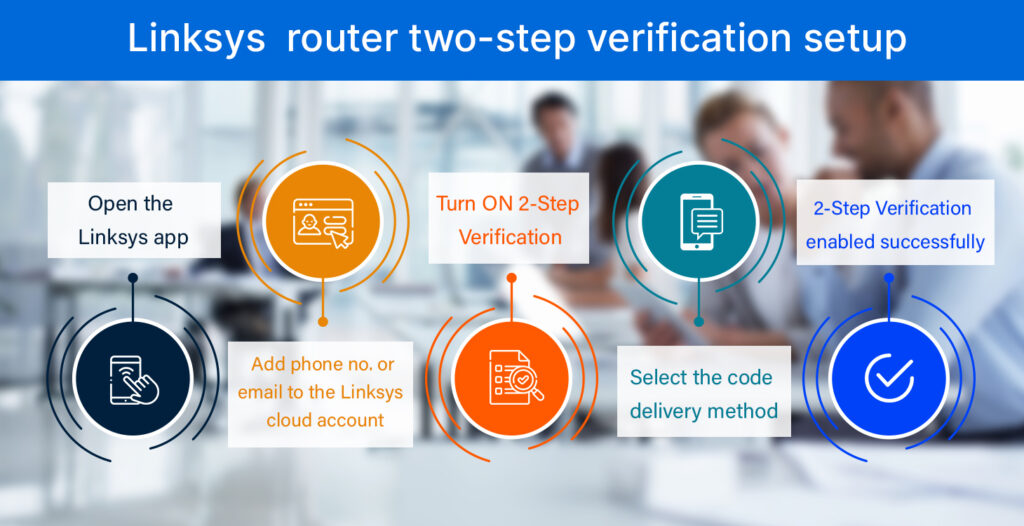
- Now, add a phone number or your email address:
- In case you are going to use the text message method for the verification process. Please ensure to add a phone number to your Linksys account settings.
- If you are choosing the email method for the verification process, then use the email address associated with your Linksys cloud account.
- In case you need to change or update your email address, you will need to create a new Linksys cloud account using your new email address.
- After that, turn on 2-Step verification.
- Now, you need to choose a delivery method to send your verification code. Simply, toggle the switch to the ON position.
- You can either use email, text, or both.
NOTE – If you choose the email as your delivery method, then the code will be sent to the email address that you used to register your Linksys cloud account.
- After that, check your email or text message and enter the verification code. Please remember that the verification code will expire after 15 minutes. However, you can request a new code if needed.
- Now, the 2-Step Verification will enable. Click Done.
Now that you have enabled the two-step verification on your Linksys router, you will be prompted to enter a verification code each time you use an unfamiliar device to login to your Linksys network.
Linksys Two-Step Verification Setup – FAQs
Is a firmware upgrade needed to enable 2-step verification?
No, a firmware upgrade is not necessary for the Linksys router two-step verification setup. However, your Linksys device must be running on the latest firmware version.
What is Linksys router two-step verification setup?
Two-step verification is an added layer of security to your Linksys router’s network. The main purpose of having this feature enabled is to protect your device and network from unfamiliar or unauthenticated users. Once you enable the feature on your device, you will be prompted to enter a six-digit verification code when logging in using the Linksys app or Linksys cloud account.
Can I configure 2-step verification when logged in locally?
No, you can’t configure 2-step verification on your device while logged in locally. You must login to your device with your Linksys cloud account.
Linksys account associated with multiple networks. Can I use 2-step verification in other networks as well?
Yes, definitely! Once you enable the two-step verification feature in the Linksys Account settings. This feature will apply to all the networks associated with that Linksys cloud account.
Conclusion
It is very easy to configure the Linksys router two-step verification setup on your device. Just make sure you follow all the aforementioned steps carefully in order to avoid facing any issues. Well that was all about the Linksys 2-step verification process. We hope you learned how to setup the 2-step verification on Linksys without any hassle. If you come across any issues or problems with your device, please feel free to get in touch with our support team.