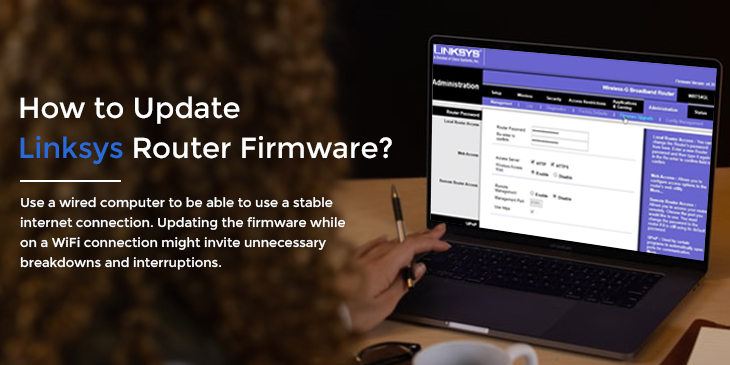Firmware is an integral part of your Linksys router. It won’t be an exaggeration to call it the soul of the router. And to keep it alive for longer, it is important to keep it updated at all times. Since a lot depends on the firmware, installing regular updates released by device manufacturers becomes important. Though most routers nowadays are programmed to update the firmware automatically, some of them might require updating it manually. This blog will walk you through the steps to access the Linksys router firmware in easy steps.
Reasons why firmware update is important
- Firmware updates help fix bugs and may add new features to your router.
- Keeping it updated will help fix issues related to the router performance and more.
- These updates may also enhance the device functionality in a lot of ways.
- You can surf the internet securely while the information security is strengthened.
Updating Linksys router firmware
As discussed, you can update the firmware either manually or automatically. For the automatic firmware update, you’ll need to enable the automatic firmware update feature from the web-based setup wizard. Once done, the router will download and install any updates it finds on the internet, automatically.
The manual approach
Before you proceed with the firmware update process, here are some things you need to keep in mind:
- Use a wired computer to be able to use a stable internet connection. Updating the firmware while on a WiFi connection might invite unnecessary breakdowns and interruptions.
- Use a compatible and up to date web browser to proceed with the firmware update process.
- Download the correct firmware version for your router.
- If you have an external USB storage connected to your router, remove it before you begin with the update process. Keeping it connected might cost you the data stored on it.
- Make sure you create a settings backup before the update process. This will ensure that you can restore to the same if something goes wrong.
Once ready, you can begin with the Linksys router firmware update process as discussed next.
Manual Steps for Linksys firmware update
- Start by checking the model and version of your Linksys router. You can find these details on the product label at the bottom of the device.
- Head to the official Linksys support page and download the firmware file. A .bin format file will be downloaded on your computer. In some cases, you might also see .img or .bix format files. If the system downloads a compressed file, you will need to extract the file.
- Now, launch a web browser and in the address bar, type 192.168.1.1 and press Enter. You can also use the default web address http://myrouter.local. If you are using the Linksys Smart WiFi router series, you can use the http://linksyssmartwifi.com web address.
- Login to the setup wizard using the login credentials. The default password you can use is admin. If you had modified the password during the initial setup, use the personalised one and proceed.
- Once logged in, click on the Administration tab and then click on the Firmware Upgrade button.
- From the new screen, click on the Browse… button. You might also see this button labelled as Choose File. The file explorer will now open and you can now select the downloaded firmware file. Once located, click on the Open/Choose button.
- Click on the Start Upgrade button now.
The firmware update process will now start and you’ll be able to see the status on the screen. Allow the process to complete. Do not turn off or unplug your router during the update process.
- Finally, click on the Continue button once the process is over and the router will reboot.