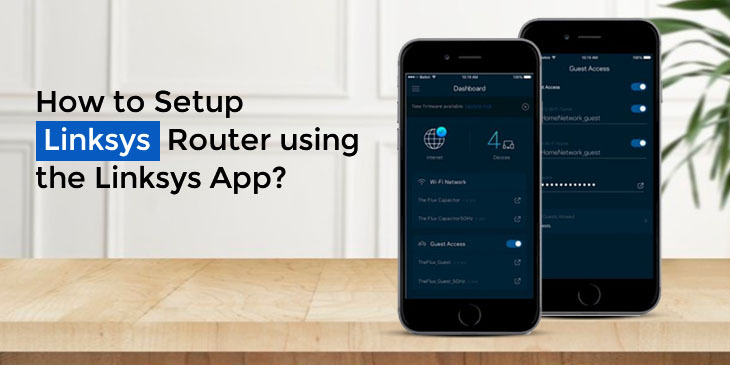The Linksys smart wifi app is a tool to access the home network, the router features anywhere. You can get the app easily from the play store and install the app on your phone. The Linksys app monitors and manages the Linksys routers and Velop. You can set up access for your kids or any outside party authorization. You can even manage which device will get priority bandwidth to reduce the lag time. The Linksys smart wifi app has made it easy and mobile to manage the home network. You no longer have to be stuck to your work desk or be at home to have access to the home network.
Some requirements to install the app
- An active internet connection.
- The Linksys smart wifi router or Velop.
- A mobile device with the updated Linksys smart wifi app.
- Linksys cloud account.
Key Features of the Linksys app
- Remote access- allows you to manage and connect to the network from anywhere other than your home.
- Dashboard- Quickly Check the current status of your wifi at home.
- Guest access – allows you to grant access to home networks to guests and friends using separate guest networks.
- Device prioritization- You can also prioritize the devices that can benefit from the highest bandwidth with lower buffering and time lag
- Parental controls- designed to ensure an online experience that is safe for children when you’re away. You can restrict the use of your device, block access to specific websites, or even block specific devices from using the internet.
- Notifications from the node or router that are offline.
- Dissociate the router or node.
Setting Linksys router using the app
Install the application on your mobile phone and open it. Follow the instructions given.
The Linksys app helps in viewing and changing the wifi system settings. During the setup process, you will create a Linksys smart wifi account that will help you to access the security and parental control from anywhere if you have an internet connection. You can also access the system directly from the home network, even if you don’t have an internet connection.
You can also do the following things with the Linksys smart wifi and Linksys app
- Change the wifi name and the password.
- Controlling the guest access.
- Connecting devices to wifi with WPS.
- Blocking the internet with parental controls.
- Testing internet connection speed.
A verification email is sent later. While connected to the home network, Just click on the link in the email to link the router with the account. The app-based setup does the work other than plugging in the power and ethernet cable. The app will also help you to place your nodes.
Follow the steps given below to set up the whole home wifi system using the Linksys app.
- Connect the modem and the router.
- Supply power to the router and wait till the light turns solid purple.
- Now, open the Linksys app quickly and select ‘Setup a new wifi network’.
- Tap on the Mesh wifi router. The series or modal name may vary.
- You will be prompted to turn on the Bluetooth if required.
- If you want to set up the node without Bluetooth, click on ‘I would rather set up without Bluetooth to set up via wifi instead.
- Plug the router in and follow the instructions given on the app.
Try placing it out in open. Don’t hide it inside or behind any furniture.
- Connect the router to the modem. Confirm if the router is plugged in and the phone is near it.
- Check for the blinking purple light. If it’s blinking then, click on ‘yes, it’s blinking purple’ if it is not blinking, click on ‘No, it is not blinking purple’.
- The app will search for an internet connection now.
- Create the Linksys cloud account or tap on ‘login here to fill in the existing credentials.
- The router will be linked to the Linksys server account using the app.
- You can personalise the wifi by creating a wifi name and password. Click on the next option.
- Select the name that describes the location of the router and tap next.
You have successfully finished the router setup now. Click on next.
- If you have any other router as well, click on ‘Add a node’ else, skip this step.
- On the next screen tap next.
- Select ‘Go to Dashboard’. The wifi is ready now. You can connect the devices to the newly established connection.
Conclusion
The Linksys app gives easy access to your home wifi system. You can manage it from anywhere. We hope the information provided in this blog is helpful and you easily access your Linksys router after setting it using the Linksys app. You can always contact our technicians if you have any doubts about the setup or refer to the setup guide.