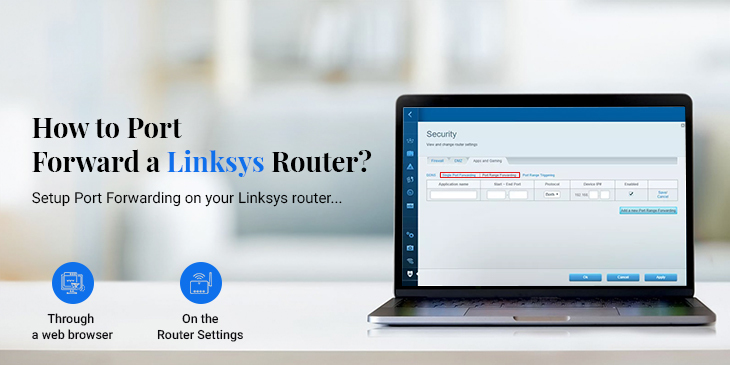You can enable Linksys router port forwarding easily. Port forwarding the router can be beneficial for the user. Therefore, it’s essential to know how to port forward a Linksys router. For the router port forwarding, you must log into the router. The Linksys router offers several features to its users. You can access all these features by logging into the router.
If you have been wondering how to port forward a Linksys router, we’ve got you. Today, we’ll discuss the port forwarding for Linksys router process.
What is Port Forwarding?
Before we learn how to port forward a Linksys router, let’s explore what is port forwarding for Linksys router. The Linksys routers have an in-built firewall that blocks hackers or harmful programs to gain access to your PC files and invade your network. Moreover, this firewall is designed to block several programs and applications, you need to configure the settings to enable the apps or programs you wish to use.
Port forwarding on your router will allow the internet application’s data to move through. It will let the router know that a port is open to receive the necessary information. If you want to know the correct Linksys router port forwarding procedure, keep reading ahead!
Setup Port Forwarding on Linksys
There are two types of Port forwarding on Linksys router. One is Single Port Forwarding for Linksys router and the other is Port Range Forwarding. The former enables you to one by one set up public services namely web servers, email servers, FTP servers, or other applications. Whereas, the latter type enables you to set up public services collectively. Some applications need particular ports to function effectively. The steps to set up Port forwarding for the router are as follows:
Single Port Forwarding for Linksys Router
- Initially, login to the Linksys router user interface.
- After logging in, from the ‘Router Settings’, go to the ‘Security’ page.
- From there, go to the ‘Apps and Gaming’ tab.
- Hereon, click on ‘Single Port Forwarding’ and tap on the ‘Add a New Single Port Forwarding’ option.
- Next, enter the details regarding the application you want to forward the port to.
- Further, choose the ‘Protocol’ that is applicable.
- Finally, tap ‘Save’ and ‘Apply’ to implement the changes.
Port Range Forwarding
- Firstly, log into the router’s user interface.
- Secondly, go to the ‘Security’ settings.
- Now, tap on the ‘Apps and Gaming’ tab.
- Here, click ‘Port Range Forwarding’ and tap the ‘Add a new Port Range Forwarding’ option.
- After that, enter all the required information and choose the protocol.
- At last, click ‘Save’ and then ‘Apply’ to bring the changes into effect.
These are the steps to enable port forwarding for Linksys router.
Why did I fail to set up Port Forwarding on the Router?
- Static IP not set up on the PC
- Inspect the port forwarding rules
- The ports aren’t open
- An internal issue with the router
Troubleshooting
To troubleshoot the failure of Linksys router port forwarding, we need to figure out the issue. You can figure out the issue from the above-mentioned reasons. To resolve this issue, you can refer to the following methods:
Set Up a Static IP on your PC
- Primarily, go to your PC’s network adapter settings.
- Now, in the IP settings, the default setting will be set to the ‘Automatic DHCP’ settings.
- After that, change it to the ‘Manual’ setting.
- Hereon, type the IP address you want to set for your device.
- At last, tap ‘Save’ to save the changes.
- Now, the Linksys router port forwarding should be working.
Test the Ports
- You can test the ports to check if they are open or not.
- To begin with, you can check the ports in the telnet.
- All you need to do is type in telnet<hostname IP address> <port to test>.
- It will form the connection if the port is open.
- If the port isn’t open, you will receive a notification.
Power Cycle the Router
- You can power cycle the router to fix any internal issues with the router.
- First of all, power Off the router and unplug it for some time.
- After a few minutes, you can power it back On.
- Then, check the port forwarding on the router and it should be working fine.
Final Thoughts
We hope you were able to understand how to port forward a Linksys router. These are some methods you can try to fix the router if the port forwarding is failing. If there are any other difficulties you are having with your Linksys router port forwarding, connect with our team right now!