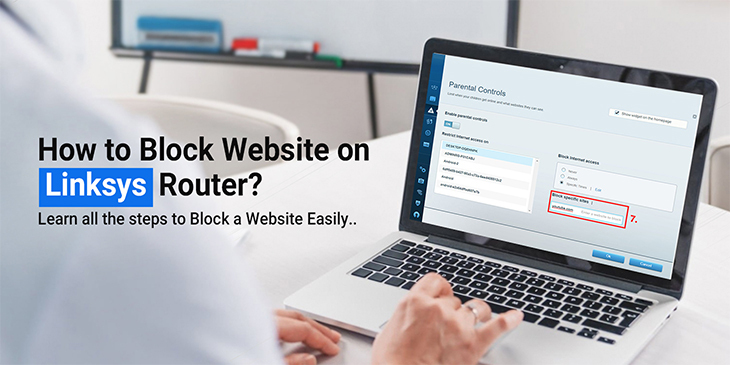Linksys has several outstanding networking devices. Each one is better and more advanced than the last. Their routers have a parental control feature as well. With this feature, you can block any unwanted website on any device you want. If you want to set up parental controls as well, you can do so easily. In this blog, we’ll explain how to block website on Linksys router.
Steps to Block Website on Linksys Router
To set up parental controls on your Linksys router, you need to log into the router first. Follow the steps below:
- Firstly, on a device that is connected to the router’s network, open a web browser. Your router should be working effectively for this.
- Secondly, in the address bar, enter the IP address of the router.
- Thirdly, when the login page appears, you need to enter the username and password of the router.
- Next, enter the username and password of the router to log in successfully.
- When the admin panel appears, go to the Parental Controls on the homepage. From there, turn on the ‘Parental Controls’.
- Then, choose the device on which you want to block website on Linksys router. Then, go to the ‘Block Internet Access’ section and tap on ‘Add’ to add the websites.
- After that, in the ‘Enter a Website’ section, type in the URL of the websites you want to block.
- There, you can add all the URLs of the websites you want to block. When you are done adding the websites, tap on ‘OK’.
- Afterward, the router will reboot to implement the changes. Do not disrupt the reboot.
This is how to block website on Linksys router. To efficiently bring parental controls into effect, ensure the device you have logged in through, is free of viruses and malware.
Why are my Parental Controls not Working?
To effectively block website on Linksys router, there are some things you need to confirm. Otherwise, parental controls don’t work at all. These factors are mentioned below:
- You need to check if the URLs you have provided are correct. If those links are invalid, or they contain some typos, it won’t block website on Linksys router.
- For the parental controls to work successfully, the device you have set up them for should be connected to the router. If that device isn’t connected, it will not work at all. Connect the device for which you have set up parental controls.
- If the bridge mode is on along with the parental controls, the parental controls won’t work. You need to turn off the bridge mode in order for them to work.
- You didn’t enable parental controls accurately. Maybe while setting up the parental controls, you didn’t save the changes. Or maybe someone else who has access to the router has turned them off.
- The timezone of the router and the device you have blocked the site for has different time zones.
If any of these reasons are applicable to you. Then, you can log in again and accurately block website on Linksys router and ensure the parental controls are on.
How to Fix the Parental Controls Not Working Issue?
If you have logged in and set up the parental controls again and provided the correct URL and they are still not working. You can try the following to fix this issue:
Reconnect the Device
To troubleshoot the glitch in the feature, you can try reconnecting the device for which you have blocked the website. The steps are mentioned below:
- First, open the device.
- Next, turn off the Wi-Fi from the settings.
- Then, forget the Wi-Fi network and after a few minutes reconnect the device.
Now the parental controls should be working fine.
Power Cycle
You can try power cycling the router:
- Initially, you need to unplug the router and the modem.
- Next, leave them like that for some time.
- Afterward, plug in the router and then the modem.
Now, you can connect your device and check if the parental controls work or not.
Update the Router’s Firmware
Sometimes when the firmware of your router is outdated, you can experience various issues with the router. Therefore, you need to check if a new version has been launched and then update the router. To update your firmware, you need to log into the router’s Web UI. By doing so, all the issues will be eliminated. You can update your router by following the steps below:
- Firstly, log into the router with the help of the login details.
- Next, after logging in, go to the ‘Basic’ section and then to the ‘Firmware Tab’.
- Then, in the tab, tap on ‘Check for Updates’.
- After that, wait till it finds the latest version. When it’s done, you can apply it.
When the router initiates the update, it will reboot. You need to ensure that the reboot doesn’t get interrupted. Once the update is complete, the parental controls should most definitely be working.
Reset it to Factory Default Settings
If neither of the above ways is working, then you need to reset the router. The reset will wipe out any issue with the router. You can reset it by following the steps below:
- First of all, ensure that the router is powered on.
- Then, find the router’s reset button. Usually, it’s on the back.
- Next, press the reset button for approximately 30 seconds. When the LED light on the router starts flickering, release it.
- The router’s factory default settings are restored.
When the Linksys router reset is complete, you will have to set up the router once again. Now, you can set up the parental controls precisely.
This is how to block website on Linksys router. If you are facing issues with it, you can try the above-mentioned troubleshooting tips. However, if there is still an issue you are facing, get in touch with our team now!